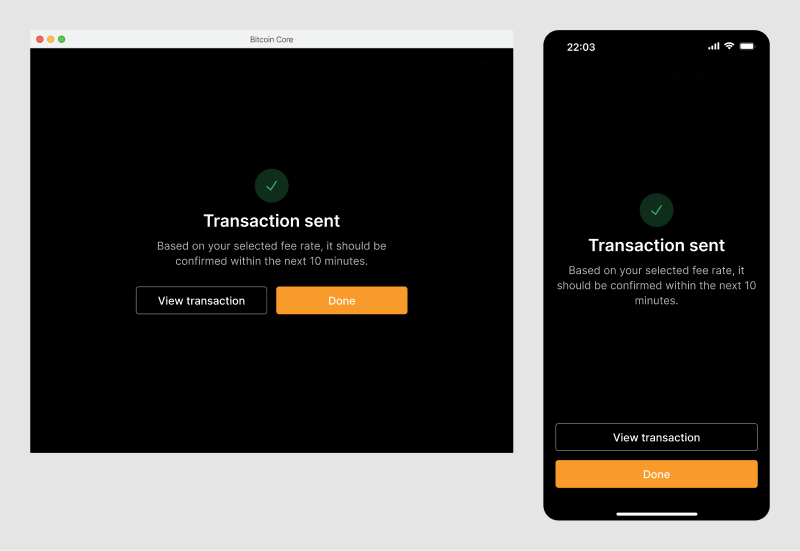Basic send flow
Status: Early design exploration
Overview
From a user’s perspective, the send flow consists of three basic steps:
- Enter the transaction information
- Review & sign the transaction
- Broadcast the transaction to the bitcoin network
Send form
On the send form users specify the details of the transaction. They can do this in a few different ways:
- Fill out the form manually
- Click on an invoice URI link
- Paste an invoice from the clipboard
- Scan a QR code
- Import the invoice from a file. Either via drag and drop or by selecting a file.
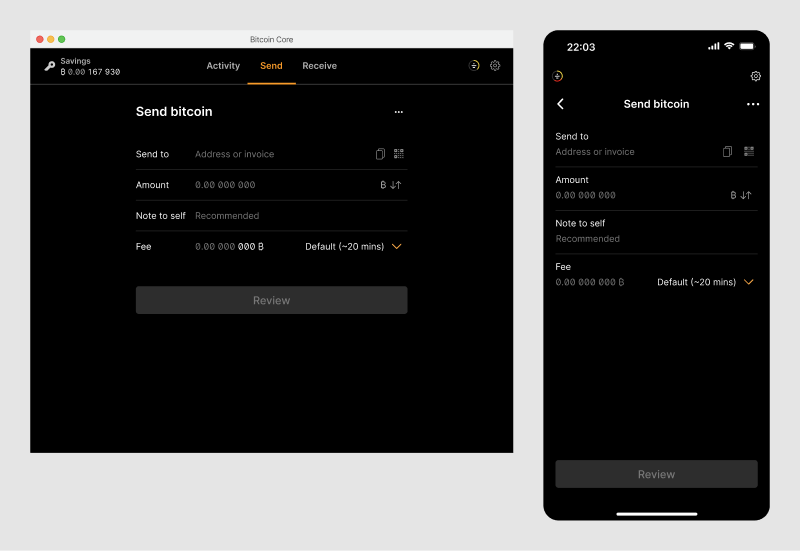
The goal is to keep the primary screen simple and focused for regular transactions, and hide less frequently used options in the menu, accessed easily via the ellipsis button.
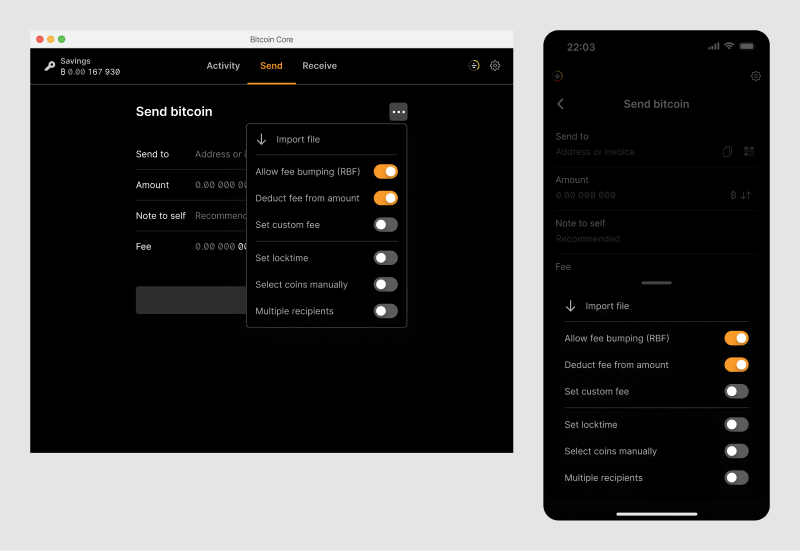
After all the information has been provided, the screen looks like this.
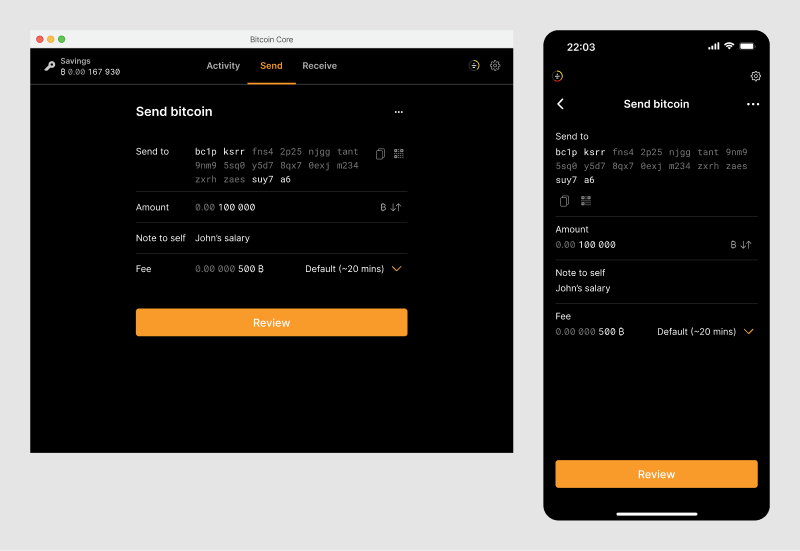
Clipboard detection
To make it easier for users to fill out the form, the application automatically detects if payment information is saved on user’s clipboard. Specifically, the following types of information are detected:
- A full invoice (URI format)
- A bitcoin address
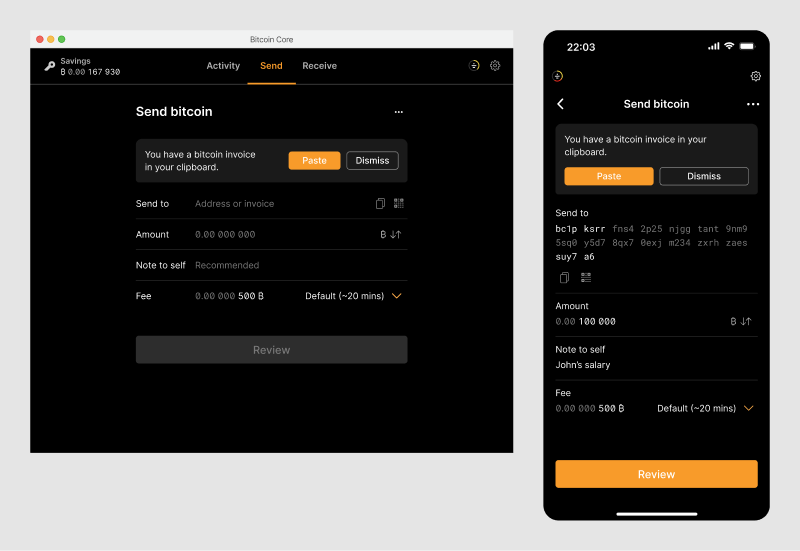
Additional information
Payment requests can contain additional information that the recipient wants the sender to know, such as a personal message or their name. Check out the receive page for how this works.
If such information is present in the payment request, it is displayed at the top of the form. Note that the additional information will not be included in the transaction data.
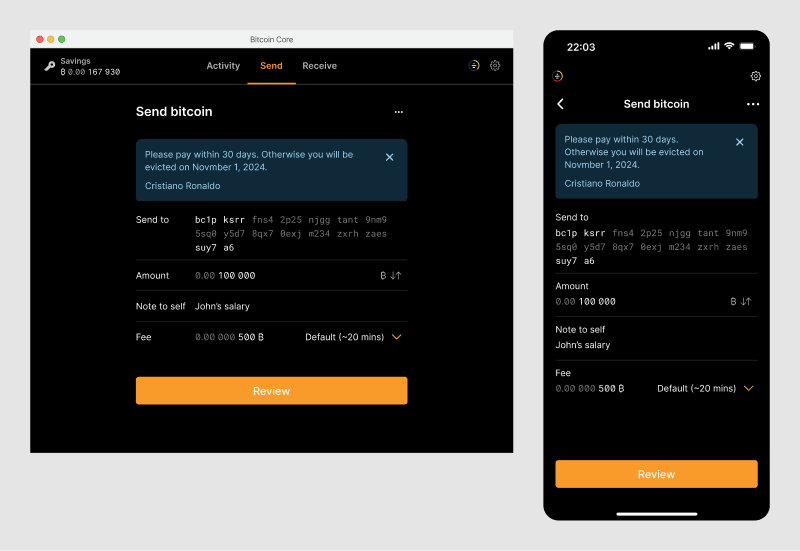
Note that when importing a payment request, the address cannot be changed manually.
Inline validation & error handling
The application uses inline validation checks in many input fields to reduce errors and alert users to potential unintended consequences. Learn more on the send form inputs page
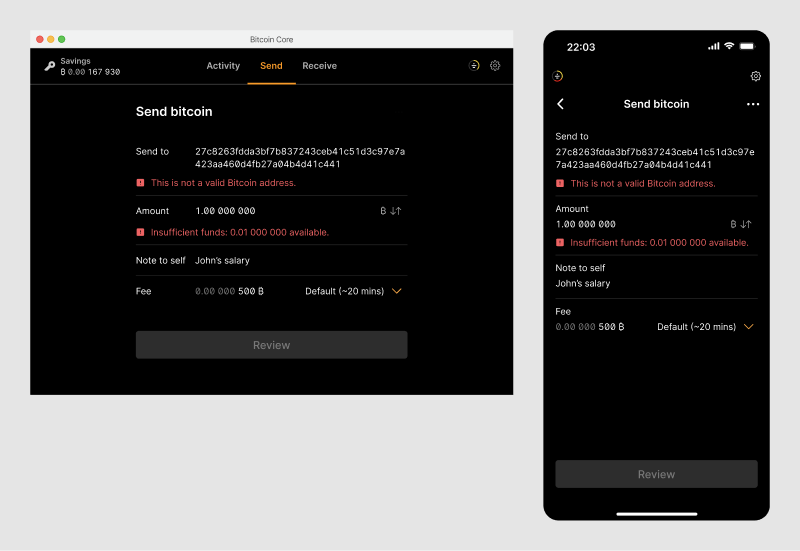
Review transaction
Before the transaction is broadcast, the user has another chance to review it.
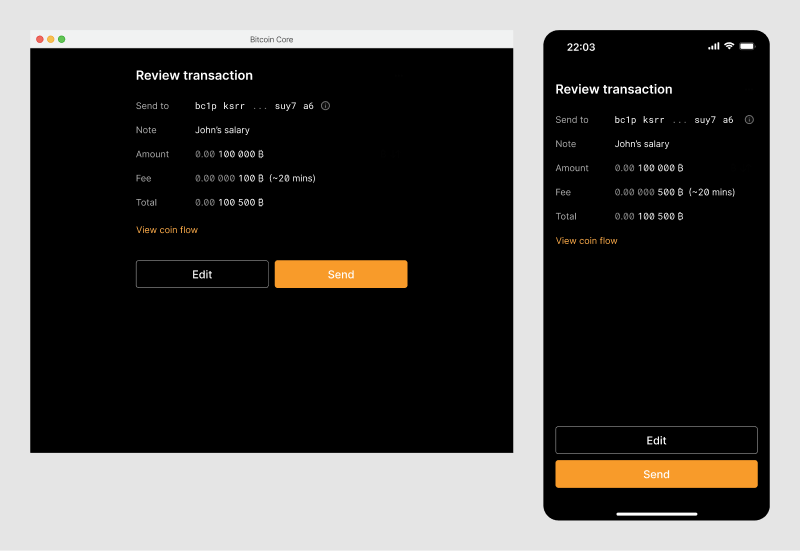
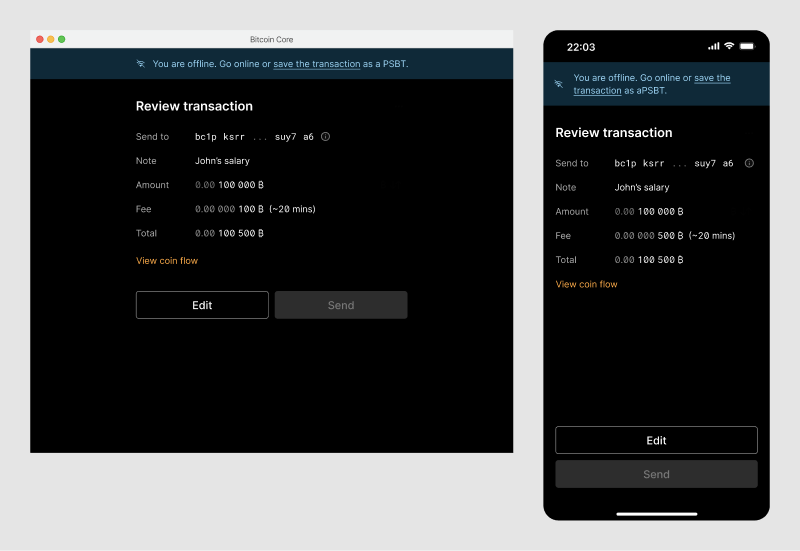
Confirmation screen
The confirmation screen informs the user that the transaction has been broadcast.